I’m a serial iPhone screen-shotter, and I can’t wait to use these 3 new features when iOS 26 launches
Screenshots just got a lot smarter
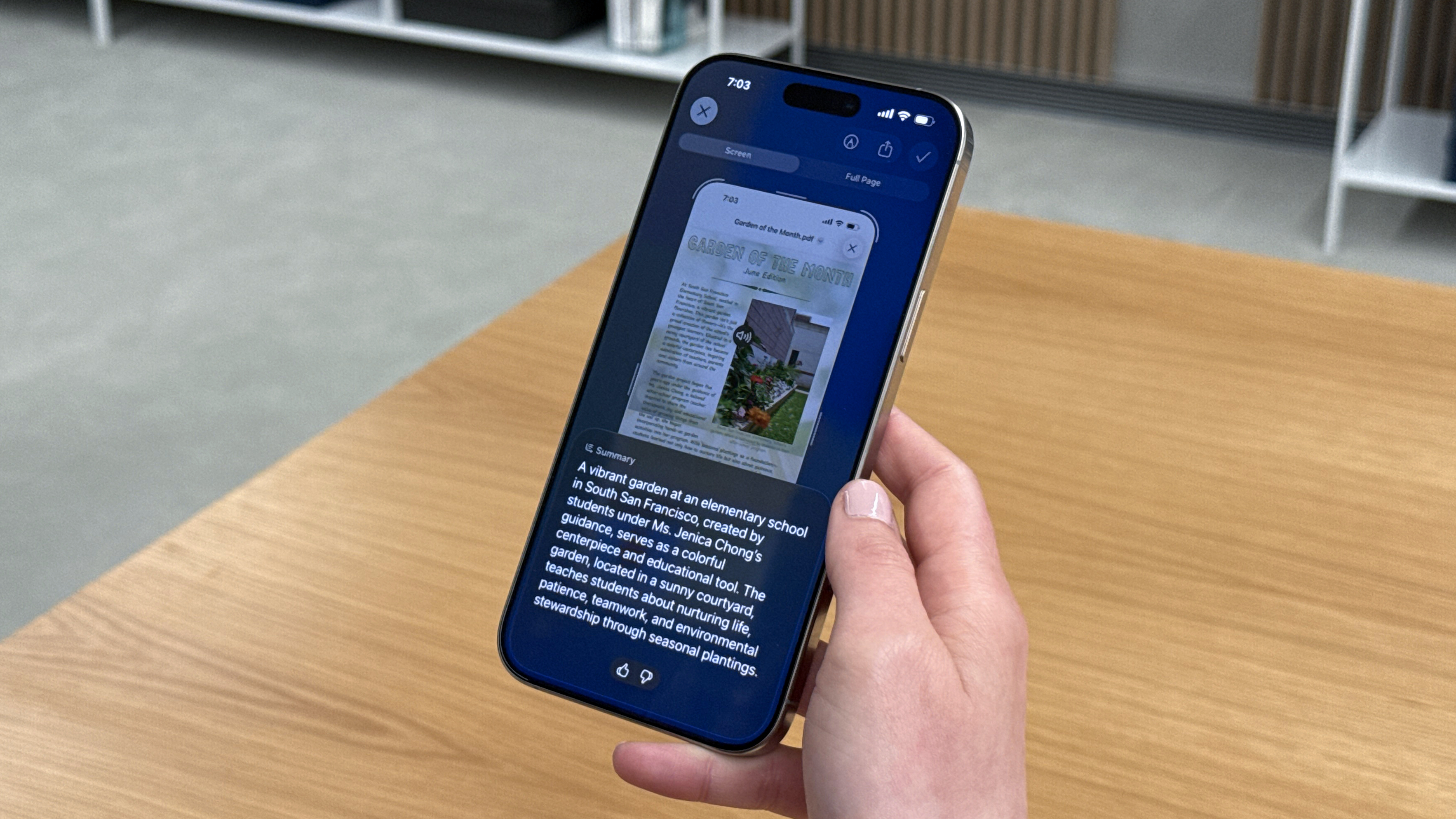
Apple unveiled its huge iOS 26 software update at its WWDC event in June, and along with that came the announcement of some new features coming to iPhone screenshots. And as someone who constantly takes screenshots of images, this excited me.
We’ve already had some hands-on experience with some of the new Visual Intelligence screenshot features, but they’re only available in developer beta for now, and we’re expecting public beta to arrive some time next week.
For now, all we average users can do is wait for its full rollout, which is expected in September. However, I’ve taken note of three new screenshot features in particular, which I can safely say will be the first ones I’ll test when they’re fully available.
1. Image Search with Apple Intelligence

Identifying content within an image just got easier with the new Image Search function in screenshots. Though you can search screenshots in the current iOS 18.5, you can only conduct Google searches, whereas iOS 26’s Image Search allows you to search beyond Google, including Etsy, Pinterest, and more.
I use a similar function in the Pinterest app every now and then, especially when I come across a piece of funky furniture or an item of clothing I like the look of. But it’s not ideal having to rely on the Pinterest app to do so, so having a similar feature native to the iPhone ecosystem would be a big improvement.
The only flaw with this is that Image Search will only be available on iPhone 15 Pro and above.
2. Add to Calendar function
The Calendar app has become one of my most-used iPhone apps in recent years – that’s when you know your frontal lobe has fully developed. It helps me keep track of not just my personal plans, but also the plans of my closest friends, which is helpful when it comes to organizing get-togethers.
Sign up for breaking news, reviews, opinion, top tech deals, and more.
Instead of adding events to your calendar manually, you’ll be able to use screenshots to do it for you.

For example, suppose you have a screenshot of a live music event with the date, location, and time. In that case, the Add to Calendar option will cleverly extract all the relevant information and automatically create an event entry for your calendar. As someone who pretty much lives at live gigs, this would be a huge help.
Like the Image Search function, the Add to Calendar feature can only be used on iPhone 15 Pro and newer models.
3. Enable HDR screenshots
Low-quality screenshots are a minor issue, but even the smallest of problems can be the most jarring. With HDR screenshots, users of iOS 26-compatible iPhones will be able to reap the benefits of this handy new feature, and it also applies to screen recordings.
With iOS 16, you can enable a new function that allows photos and videos in screenshots to display in HDR with full dynamic range. According to MacRumors, Apple has said that HDR screenshots utilize the HEIF image format and will also offer an option for SDR screenshots.
You might also like

Rowan is an Editorial Associate and Apprentice Writer for TechRadar. A recent addition to the news team, he is involved in generating stories for topics that spread across TechRadar's categories. His interests in audio tech and knowledge in entertainment culture help bring the latest updates in tech news to our readers.
You must confirm your public display name before commenting
Please logout and then login again, you will then be prompted to enter your display name.