OpenAI really helped me finish my to-do list when it launched ChatGPT's Advanced Voice Mode, and it can do the same for you
5 tips for checking off your daily tasks
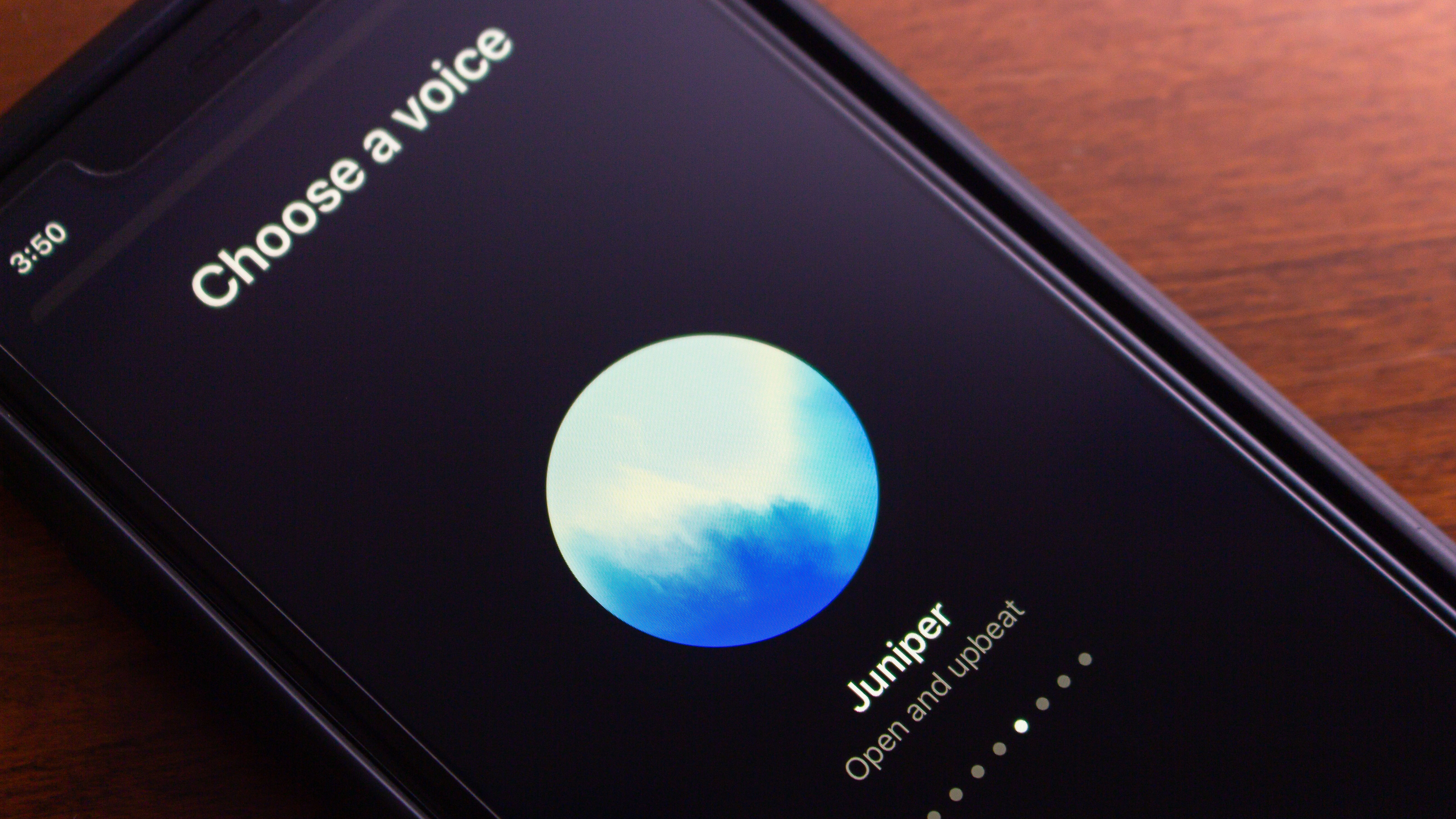
I was skeptical when OpenAI announced ChatGPT's Advanced Voice Mode. It was one thing to be able to talk and have my words transcribed for the text conversation, but to engage in a back-and-forth chat with the AI chatbot and not be able to see what it was writing as it spoke felt unnecessary and a little unnerving.
I've since changed my mind. Using Advanced Voice Mode isn't just dictating what you would normally type; the AI genuinely changes its behavior to mimic human conversation better. It's possible to interrupt the AI and even change your mind mid-sentence when using AV Mode. And the voice you hear is a long way from the robotic tones of even a few years ago, especially after some recent upgrades to the tone and rhythm of how ChatGPT speaks.
When you're using it to help you organize your life and get through chores, it's much more like talking to a human assistant on the phone than I would have once believed. And while it can't physically help out, it can create digital records that can last well beyond the conversation's end.
Here are some tricks I've found for getting the most out of Advanced Voice Mode that you might not have thought of.
1. Don't overthink it

AI chatbots are not human, but they are improving at mimicking human interactions. That includes getting motivated and figuring out how to start something.
So, say you want to clean your kitchen. You can put ChatGPT in AV Mode and tell it that you want to start cleaning your kitchen, but you're unsure where to begin. The AI could then start guiding you by saying, "How about you start by clearing off the counters?" And once you’ve cleared the counter, it’s easier to keep going.
You can then say, “Okay, what’s next?” and it will suggest actions, like wiping surfaces or loading the dishwasher. The point is that you don't have to do a lot of planning – you simply have a chat with ChatGPT and figure it out as you go.
Sign up for breaking news, reviews, opinion, top tech deals, and more.
You can even describe your kitchen or share photos, and it will help you go through the whole room until it's sparkling clean. The idea is to use Advanced Voice Mode not to plan the entire project, but to reduce inertia by vocalizing a specific and achievable first move. It’s less about perfect productivity and more about interrupting the avoidance routine with a verbal nudge.
2. Ask for micro-missions
Relatedly, even if you do plan ahead, putting "Clean the house" on your to-do list is not exactly a single activity. Figuring out all those sub-sections is exhausting to me. But now I let Voice Mode help me divide everything into bite-sized missions that feel achievable, even when the bigger task looms like a mountain.
If I want to plan a dinner party, there are numerous moving pieces. I tell ChatGPT that I'm in AV Mode, and the AI will not only start making lists of tasks for every aspect but also explain what it's doing and allow me to add things that I think of based on what it comes up with.
It might have "Come up with a menu" as a task, with each course as a sub-section, to which I might add, "Oh, and make sure I have that ready by a couple of days before so I can go shopping in time." After the initial lists are made, you can get started with the first, and, when it's done, ask “What’s next?” and move naturally from one task to the next.
3. Timely reminders

One of the most unexpectedly helpful ways I’ve used ChatGPT’s voice mode is to run focused work sprints. I’m talking about those relatively brief sessions for fully concentrating on a single task where you need both accountability and structure, but don’t want to stop what you’re doing to mess with a timer app or check your phone.
Here's how to do it: while standing in front of a messy drawer or prepping to write that awkward birthday card, I’ll say, “ChatGPT, I'm going to organize these drawers but don't want to spend more than 20 minutes on it so keep me focused and let me know when it's almost up so I can wrap up whatever bit I'm doing then. It’s like the Pomodoro Technique with AI instead of tomatoes.
You can also pair the timer with micro‑goals: “ChatGPT, I want to clean this entire drawer in the next 20 minutes. Start the timer and prompt me to switch sections every 5.” You’ll hear a friendly verbal nudge to help keep you moving. You can even stack sprints: “After this one, let’s do 10 minutes on folding my laundry.” The key is you don’t have to look at a screen or lose momentum, just keep your hands busy and let the voice mode keep you on track.
4. The rolling to-do list

I've casually implied I make a lot of to-do lists before I start any task. I wish that were true, but I'm what would charitably be called dynamic and accurately called chaotic in my approach. Using Advanced Voice Mode works with that scatter-brained way of organizing, though. It can provide a running commentary on your mental tabs and have it all in one place whenever I need to review it.
You can do the same. Whenever something pops into your head, simply tell ChatGPT, “Add that to my to-do list” or “Make a note: order more baby wipes.” ChatGPT will acknowledge the item and log it, whether you're sweeping the floor or walking the dog. To keep things organized, you can also categorize the activities. “Add ‘schedule vet appointment’ to my errands list,” or “Add ‘email Liz’ to my work list,” just whenever it comes to mind. The model can segment by list name, so you can later say, “What’s on my errands list today?” and it’ll rattle off only those relevant tasks.
It's great because when you talk to Advanced Voice Mode for all these things, you can check into it as more than just random reminders in a notes app. At the end of the day, you can ask, “What did I add to my to-do list today?” and hear a replay of your mental to‑do arc. That not only jogs your memory, but lets you follow up with, “Great, now move those to tomorrow’s list,” or “Delete the ones I finished.”
5. Make your spreadsheets
Those records are great even when you're done with Advanced Voice Mode. Because it's ChatGPT, it can set up spreadsheets and documents and update them based on your conversation simply by narrating what you’re doing.
For instance, I recently reorganized my fridge and freezer. I asked ChatGPT in AV Mode to track where I'm storing food and to create a spreadsheet listing the food, organized by the shelf and drawer it is stored in. I also noted things like expiration dates where relevant and had those added to the list. Then I could just describe the items I put away as I did it, saying "Milk on shelf two, expiring in six weeks.
I could update it in real time, too, if I needed to have an item already placed moved to a different shelf. Then the sheet was ready to export and could be shared with my family, so we all know not to buy frozen peas for a while and where the mustard my wife likes is located.
You might also like

Eric Hal Schwartz is a freelance writer for TechRadar with more than 15 years of experience covering the intersection of the world and technology. For the last five years, he served as head writer for Voicebot.ai and was on the leading edge of reporting on generative AI and large language models. He's since become an expert on the products of generative AI models, such as OpenAI’s ChatGPT, Anthropic’s Claude, Google Gemini, and every other synthetic media tool. His experience runs the gamut of media, including print, digital, broadcast, and live events. Now, he's continuing to tell the stories people want and need to hear about the rapidly evolving AI space and its impact on their lives. Eric is based in New York City.
You must confirm your public display name before commenting
Please logout and then login again, you will then be prompted to enter your display name.